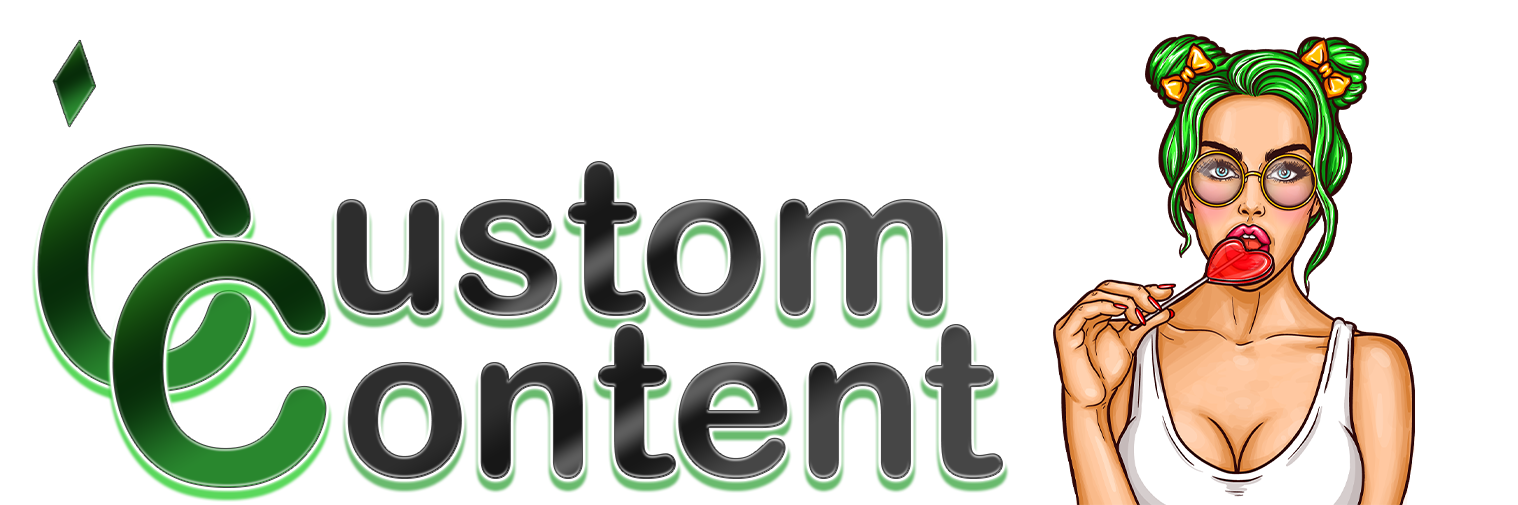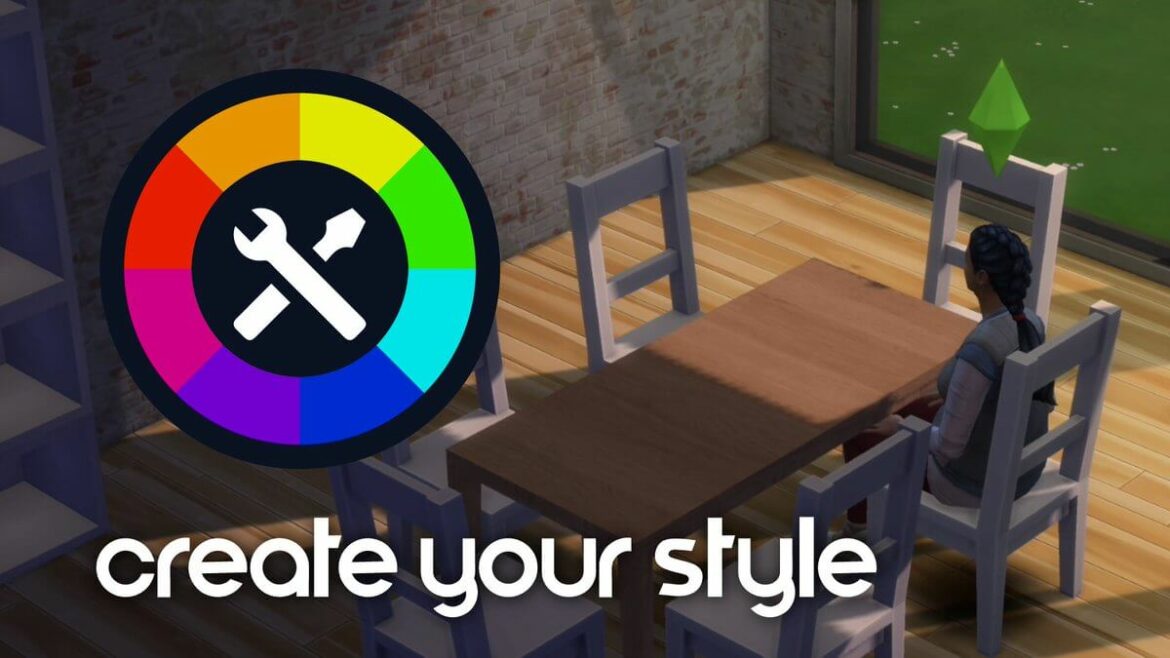The Sims 4 DOWNLOAD 🎨CREATE YOUR STYLE 🎨 – PUBLIC BETA
This version includes about 12 customizable items, a texture creator Easel and many texture templates! I tired to make this mod as easy to use as possible! So here are the few steps to follow in order to Create YOUR styles! BETA 2 includes two new items compared to BETA.1, a drawer and curtains! WATCH THE VIDEO UP ABOVE TO UNDERSTAND HOW IT ALL WORKS – Here’s some more info about that down below! Install the mod! It’s super easy, just download and put the “Arnie’s Create Your Style (BETA.1)” folder in your mods folder! That’s it! (make sure to unzip the folder first!!) (Usually located under Documents/Electronic Arts/Sims 4/Mods. Make sure Mods are ticked in your game’s settings!) CREATE & IMPORT UNLIMITED TEXTURES! In order to create custom textures/furniture, you only need to follow these 3 steps (shown in the video 1) Creating a New Texture: Open the game, open a lot and go to build/buy mode. Use the search bar on the left to look for “CYS”. All the items related to this mod will show up! The first one you need to add the the Texture Creator (Easel). Put it in your room and go to live mode! There, you’ll be able to create texture templates by clicking on it! There are many templates (fabrics, woods, stones, colors, etc.) Once you’ve chosen your texture template, it will pop up on the easel, and you can now customize it! Wether you’d like to change it’s color, darkness, or rotation, you can do it all here! And then, when you’re happy with it, you can choose the “print” interaction. Your sim will take a photo of this template, and it’s now a texture! 2) Importing a Texture on an object: Add some CYS compatible objects from the catalog (there are about 10 in this BETA). Then go to live mode, and click on them to choose the new “Create Your Style” interactions. You can now choose the “import texture” interaction. A Ui menu will show up, displaying all your photos (and saved textures). That’s it! You’ve now created your first custom object!!! 3) More customization and options: Once you’ve loaded the textures, you can now tweak them using the filters option! My little advice is: the “invert colors” filter can be super useful when creating textures, because opposite colors often look very good next to each other!
Credit :